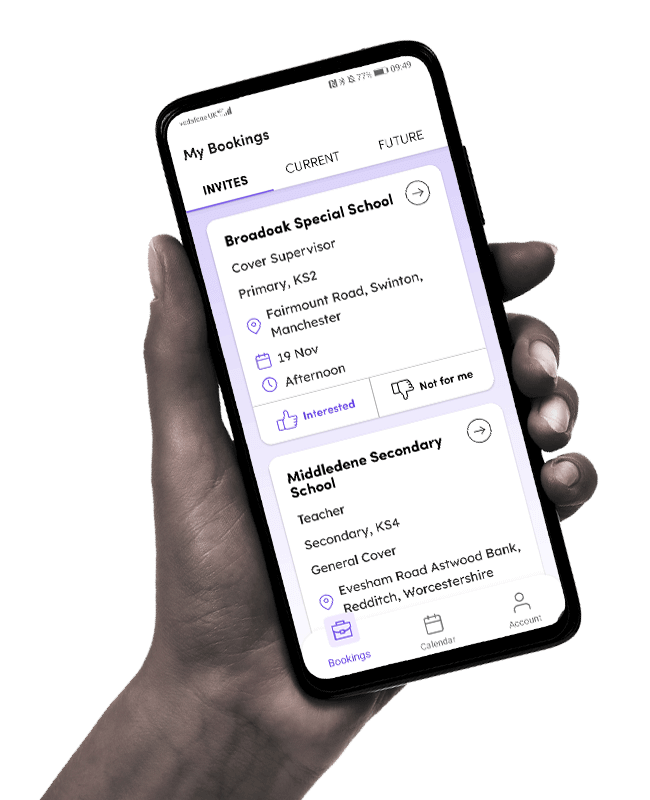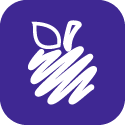 myTP Work FAQs
myTP Work FAQs
Everything you need to know about getting started with our myTP Work app.
Find out how to log in, receive job invites, update your availability and more.
Have feedback or an issue to report? We'd love to hear from you.
How to log in
Login using your myTP logins.
How to get new job invites
To receive the latest job invites, ensure you:
1. Update your availability
2. Enable booking notifications
How to update your availability
Go to Calendar 🠢 tap on a date to update individual days availability 🠢 or tap Update Availability to manage all your working days 🠢 tap Apply. You're all set to receive job invites.
How to enable booking notifications
Make sure your notifications are turned on. Do so by going to Account 🠢 Settings 🠢 enable Booking invitations .
How to accept booking invites
Tap on the notification or head over to My Bookings. In the Invites tab you will see all your past and current invites. Tap on the job tile to find out more about the booking and the school. Tap Interested. If you are assigned to the booking you will see this appear in the Current and Future tabs under My Bookings.
How to decline a job invite
Tap on the notification or head over to My Bookings. In the Invites tab you will see all your past and current invites. Tap Not Interested.
What if I am interested in a booking but not assigned to it?
If you are not assigned to the booking, your invite will turn grey and show a You just missed it! message.
Can I invite someone else to access the app?
Only educators registered with Teaching Personnel can access the app. If someone you know wants to access myTP Work, ask them to register with us.
How to update my COVID status
Do so by going to Account 🠢 COVID Check-in 🠢 tap on the tile you would like to update your status with. The available options are Self Certification, Enter Testing, and Enter Isolation.
We'd love your feedback
Find out how the app works in more detail by clicking through to our support page below.